 |
 |
 |
|
Home
- Downloads
- About
- Contact
|
 |
 |
|
Draw professional
looking line diagrams and electrical schematics with ease and
speed with EZ Schematics. And the
application is
absolutely free to try for 21 days!
More about the traditional desktop application below:
Compatible with all Windows operating systems! About the Software:
In a nutshell, the program allows the end user to create
professional looking line diagrams quickly
and easily. It's way beyond utilizing scratch written notations.
If you're a field technician who needs to transform
some chicken scratch on note paper into a professional
looking printed schematic - this is the program you'll want to
try.
It comes equipped with NEMA (real NEMA), IEC and electronic symbol
libraries. We also offer the end user the ability to create
their own symbols as well.
We've designed EZ Schematics to be as self explanatory as
possible, but we also offer 100% free technical support.
If you've got a question, we've got the answer.
Below, is an illustration of the software interface. The
program symbols (embedded and included with the software) are
available on the left side of the drawing area and the symbols you
create are visible to the right.
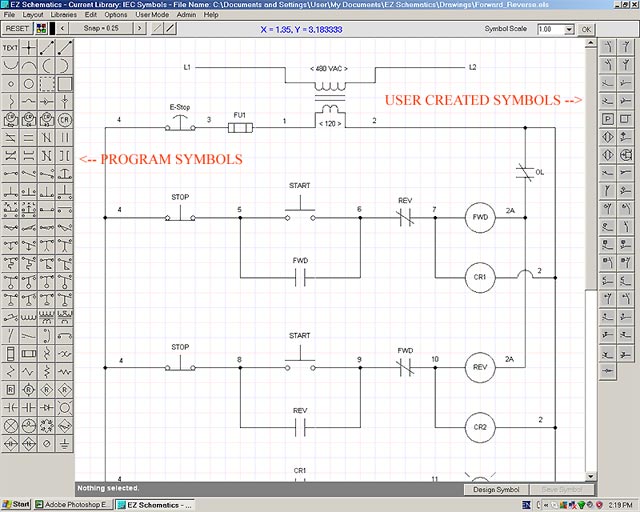 Some of our very Satisfied customers include:
Advanced Urethane Technologies
Some of our very Satisfied customers include:
Advanced Urethane Technologies
American Mfg
Aquion PTY Ltd
Avery Dennison
Bourgault Industries Ltd
Central Arkansas Water
Clear Fork Valley Electric
Corey Compressor
Genpak
Halliburton
Harris Machine Tools
HB-TECHNIK
Husky Corporation
Idaho State University
Kinder Morgan
Knape and Vogt
Lightship Technologies
Parker Hannafin
Schneider Electric
Solar Group
Solar Turbines Incorporated
Super Steel
Superior Roll & Turning LLC
TCI Machinery
Temple Inland
University of Detroit Mercy
Weather Shield
And more...
Download the Free
Trial Version Here (less than 3 MB).
Register and
Purchase
Here for $149.00.
EZ Schematics Pro offers more features and is capable of developing both electrical
and hydraulic schematics. A
description can be viewed here.
Help Tutorial Videos
can be viewed here.
|
FAQ:
Q: I downloaded the software and a warning popped up. What's
this about?
A: Nothing to panic about. Downloading and installing the
software will not harm your computer. The warning is merely to
inform you that Wade Instruments has not went through the
publisher certification process which re-ensures customers that
the product is safe to install and that we are who we say we
are. We intend to join soon. More about the warning can be found
here.
For more information about the safety of EZ Schematics, click
the Clean Award Image below.
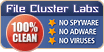 Q: I received the message "Setup fatal error: Unable to generate installation log file" after double-clicking the setup button. How do I resolve this issue?
Q: I received the message "Setup fatal error: Unable to generate installation log file" after double-clicking the setup button. How do I resolve this issue?
A: The error happens because you don't have permission to install a program. You'll need to have an administrator install the software for you.
Q: Can I create and save my own symbols?
A: Yes.
Q: Are there any plans to develop more symbol libraries, like
hydraulic, PID, or European style symbols?
A: Yes. some of those libraries have already been developed and
others are in the works.
Q: Can the symbols be resized?
A: Yes.
Q: Can I change the font and font size?
A: Yes.
Q: Can I save the drawing as a PDF?
A: Yes. Saving as a PDF requires a third party tool, such as
Bullzip PDF Printer, which is a free download.
Q: When I try to print the drawing, it comes out on 2 or more
sheets of paper. What's wrong?
A: You have an element or label on the drawing that is outside
the boundaries of the printer. There are 2 possible causes:
1. Access the printer properties and select the correct paper
size from the list.
2. You have inadvertently moved an item to a location you cannot
see. Before proceeding, save a copy of your drawing. Then, open
the drawing and select all items by pressing CTRL + A. Use the
SHIFT and UP, DOWN, LEFT or RIGHT arrow to move the items to
extreme locations until the unseen element comes into view.
Delete that element and select all again and move as previously
mentioned. As a last resort, send us the file so that we can fix
the drawing.
Q: Why do I receive an error 380 when trying to print?
A: See previous answer.
If you would like to know more about downloading and trying
this incredible software for creating electrical and electronic
schematics (diagrams) for free, contact us
with your questions. We'll be glad to assist.
|
| |
| |
|